frequently asked questions
Troubleshooting
The bot is lagging
• Try to change the voice channel, different voice channels use different Discord voice servers which may result in better quality
• Try to change the channel voice region, this can be changed through the channel settings, for more information check out this Discord article. Make sure to try different voice regions in different parts of the world, even if it's further away it can give better audio quality
• Check your Internet connection, this can be done with speedtest.net
• If you are on a computer make sure you do not have high CPU usage or CPU spikes as that can also cause stutter
• If you are listening with other people, ask them if the bot is also lagging for them, if it is you might want to join our support server for further assistance
I do not hear any sound from the bot
• Check if you have audio coming from Discord, for instance, check if you can hear anyone else in the voice channel. Audio from the Discord client (e.g notifications) and voice are separate so make sure to check your output device in the Voice & Video settings
• Check if either you or the server has muted the bot, this can be seen by the icon next to it (microphone with a dash through it), which is either red (if server muted) or grey (if muted by you)
• Check the Discord volume of the bot, this is done with the volume slider
• Check the bot volume, this can be done with the volume command
• Check if the bot is playing something, this can be done by using the now playing command, use the command twice with a few seconds delay and check if the position has increased, if it has not increased the track may be paused, it can normally be resumed by using the resume command
• Try to leave and then re-join the voice channel
• Try to use another voice channel
• Try to change the channel voice region, this can be changed through the channel settings, for more information check out this Discord article
The bot is not responding
• Check the prefix in the server, this can be done by mentioning the bot with the prefix list command (e.g @Jockie Music prefix list), make sure you mention the bot and not the role
• Check if the bot has the correct Discord permissions to see the current channel (View Channel). If the bot is missing any other permissions it will tell you when you use the command and if it's missing the Send Messages permission it will send you a DM, make sure you have your DMs open to get the notification!
• If the premium bot is not responding this may because your Jockie Music boosts have expired, check your subscription and make sure the last payment was not declined. You can also check which servers your boosts are used in with the boosts command and how many boosts the server has with the boosts --server command
How do I set up the bots?
You do not need to set anything up, as soon as you invite the bots they are ready to play! All you need to do is use the play command, for instance, play see you again. You can see all the commands which can be used to play in the playback category.
How do I change the prefix?
Server
To set or add a server prefix you use the prefix server set or prefix server add command. If you would like to remove or reset the server's prefixes you use the prefix server remove or prefix server reset command.
Personal
To set or add a personal prefix you use the prefix self set or prefix self add command. If you would like to remove or reset your prefixes you use the prefix self remove or prefix self reset command.
How can I have multiple bots in the server?
If you want to have multiple bots you can use the invite command or use any of the following links
Jockie Music
Jockie Music (1)
Jockie Music (2)
Jockie Music (3)
Premium bots:
Jockie Music Premium
Jockie Music Premium (1)
Jockie Music Premium (2)
Jockie Music Premium (3)
Jockie Music Premium (4)
To invite the premium bots your server must be Jockie Music boosted, check out the perks command for more information
How do I manage bot permissions (e.g DJ role)?
Bot permissions are managed through the permission commands.
Permissions can be controlled by either the server, user or both, to change the permission mode (what controls the session permissions) you would use the permission mode set command, this accepts user, server and combine and is by default set to user.
A session owner will always have all the permissions in a session, the only way to prevent a session owner is to set both the permission mode and properties mode to server causing all sessions to be owned by the server instead, more information regarding this can be found here.
How do I set up a DJ role?
A DJ role can be set up by following these steps
1. Set the permission mode to server, permission mode set server
2. Give the @DJ role all permissions, permission allow all @DJ
3. Remove all permissions from everyone, permission deny all everyone
It is not recommended to remove all permissions from everyone but if you only want the DJ role to have permissions that is how you do it.
How do I give everyone all permissions?
Follow these steps
1. Set the permission mode to server, permission mode set server
2. Give everyone all permissions, permission allow all everyone
You may want to set the permission mode to combine instead of server as not having a session owner can limit some functionality. for instance, resume session.
How do I give my moderators elevated permissions?
Follow these steps
1. Set the permission mode to combine, permission mode set combine
2. Give the @Moderator role the permissions they should have, for instance, permission allow @Moderator leave
This can be applied to any user as well, all you have to do is change the @Moderator role for the user mention or id.
What permissions does the bot need?
It is recommended to give the bot the administrator permission for the most convenience, this will let the bot respond in any text channel as well as join any voice channel without having to change any permissions.
Requiredsend messages - To be able to respond to commandsembed links - To be able to respond to commandsconnect - To be able to connect to a voice channelspeak - To be able to send audio in a voice channel
Optional (recommended)manage messages - To delete messages, such as next and previous when changing page, also required for auto delete toggle to functionread message history - This is required for the clean commandmove members - This will let the bot join even when a voice channel is full
I have invited multiple bots, how do I use them?
All of the bots are controlled with the same prefixes and which bot responds and joins the voice channel is automatically handled. When you use any play command the next available bot will join, this means if Jockie Music is already in use Jockie Music (1) will join next.
By default each user can only own one session per server, trying to start another session with any play command will result in an error, if you instead use the join command the bot will move to your channel. You can change this behaviour and allow a single user to own multiple sessions by using the multi bot ownership toggle command.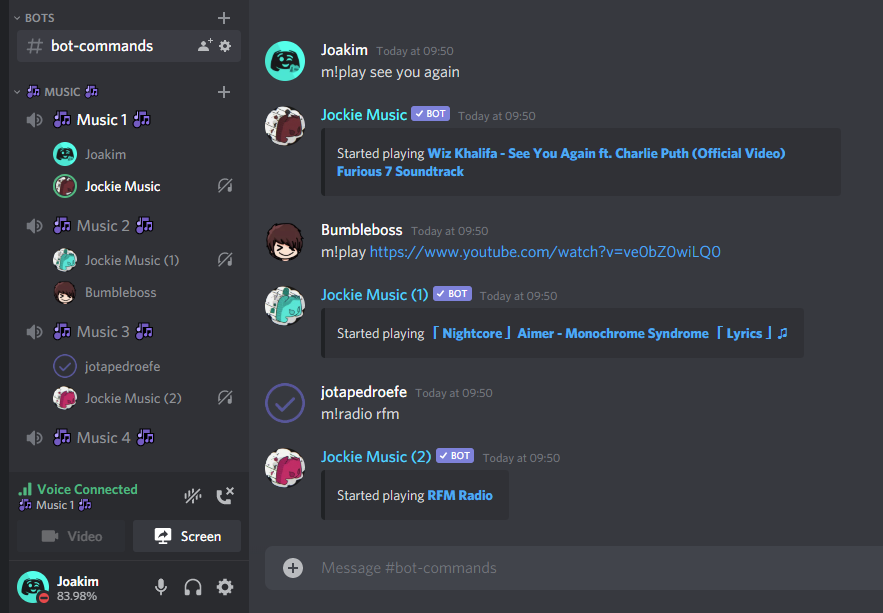
Can I choose which bot joins the channel?
You can use a bot's mention (e.g @Jockie Music) as the prefix when executing a command (e.g @Jockie Music play see you again), this makes the mentioned bot handle your command instead of the default one, be careful not to mention the bot's role instead of the bot as that will cause the command to be ignored. Note that if you already have a bot in your voice channel the mentioned bot may ignore your command.
You can also use the preferred bots and preferred bots server commands to priortize the order the bots join in. When the preferred bots are already in use it will function normally and give you the next available one.
Can I have a different prefix for every bot?
This is currently not supported. All of the bots are controlled with the same prefixes and which bot responds and joins the voice channel is automatically handled.
Can I have more than one bot in the channel at the same time?
This is currently not supported. Due to the nature of the bots, where all of them are controlled by a single prefix, it's difficult to support this use case.
How are sessions managed?
Who controls a session?
There are two different scenarios, if both the properties mode and permission mode is set to server the session is "owned" by the server otherwise the session is owned and controlled by the person who started it.
What are the side effects of server owned sessions?
There's one main side effect of server owned sessions, because a user does not own a session it means a single person can start as many sessions as they want.
What happens if the session owner is not in the voice channel?
When the session owner is not in the voice channel everyone has elevated permissions, this means that everyone can skip, remove and move tracks. The session ownership can be claimed by using the claim ownership command.
How can I change the session owner?
If you are the session owner you can transfer the ownership of the session with the transfer ownership command, if the onwer is not in the voice channel you can use the claim ownership command to claim ownership of the session.
How are properties managed?
Properties can either be managed by the session owner or by the server if the properties mode is set to server, with the properties mode set server command
How are permissions managed?
Permissions can either be managed by the session owner or by the server if the permissions mode is set to server, with the permissions mode set server command
What does the combine permission type do?
When the permission type is set to combine it will combine both the session owner's permissions with the server's permissions. A good use-case for this feature is if you want to give your moderators permissions to manage sessions while still allowing the owner of the session to keep their permissions and let them manage it the way they want.
What are options?
Options are a sort of command modifier, it can make a command behave in a different way than it usually would. An example of this can be seen in the play command where you can specify the option now, applying this option makes the bot skip the queue and play the track right away.
How do I specify an option?
Options can be specified anywhere in the argument part of the command. An option is prefixed with two dashes (--), for instance, you would do play see you again --now
Can I apply multiple options to the same command?
Yes! The same logic applies to this, for instance, play see you again --insert --now. All the options a command has can be viewed on the command page, hovering over an option will give you a breif description of what it means.
How do I give an option a value?
Options such as sort that take a value need an equal sign (=) between the option and value, like this --sort=author, if the value you want to give it contains a space you must surround the value in quotes ("), like this --location="new york".
How do I change the page in commands (e.g help)?
You can change the page in a command (such as help or queue) by either writing next page, previous page or go to page (this does not require a prefix) or use their command variants next page, previous page and go to page.
What are the supported sites and sources?
Direct HTTP urls
☑ MP3
☑ FLAC
☑ WAV
☑ Matroska/WebM (AAC, Opus or Vorbis codecs)
☑ MP4/M4A (AAC codec)
☑ OGG streams (Opus, Vorbis and FLAC codecs)
☑ AAC streams
☑ Stream playlists (M3U and PLS)
Radio Stations
Choose from a list of over 20,000 radio stations from all around the world with the radio command
What are the bot limitations?
Queue
A single queue can have up to 10,000 tracks, this is a limit to prevent abuse and not to limit usage
Spotify
Playlists will load 100 tracks at a time, you can use the Load page 2 button present on the response message or the --page option with any play command to load another page (e.g play https://open.spotify.com/playlist/xxxxxxxxxxxxxxxxxxxxxx --page=2)
Apple Music
Playlists will currently only load the first 100 tracks
Collections (custom playlists)
A single collection can have up to 10,000 tracks, this is a limit to prevent abuse and not to limit usage
You can have up to 50 collections for free per person (this is increased to 200 with premium)
There are no limits to how long or short (in time) tracks or playlists can be!
Can Jockie Music be used 24/7?
Jockie Music now supports 24/7 as a premium feature with the 24/7 command, this requires the server to have 5 Jockie Music boosts, check out the perks command for more information. You get 24/7 support for all bots (both free and premium), what a deal!
What is guess the song?
Guess the song is a game where the bot will play a song for 30 seconds and while it's playing you have the chance to guess the song title (for 2 points), artist (for 2 points) and collaborators (for 1 point), this includes featured artists and songwriters. For more information see the description on the command page!
How do I make a guess?
A guess is made by simply sending your guess in the text-channel the game is currently being played in, without the prefix.
How long does a game last?
A guess the song game will last for 20 rounds, after which the game will end. A game can also be ended prematurely by using the leave command and any song can be vote-skipped with the skip command.
Where can I find all the genres?
All the genres can be found here, note that any genre containing a space must either be surrounded in quotes (") or have the spaces replaced by dashes (-), for instance, hip hop would become hip-hop or "hip hop".